General Keyboard Shortcuts
Lets Kickstart the list with the most common shortcuts that you'll often use.
F1 - Display Help
F2 - Rename the selected item
F3 - Search for a file or folder
F4 - Display the address bar list in File Explorer
F5 - Refresh the active window
F6 - Cycle through screen elements in a window or on the desktop
F10 - Activate the Menu bar in the active app
ALT + F4 - Close the active item, or exit the active app
ALT + ESC - Cycle through items in the order in which they were opened
ALT + Underlined Letter in menus and dialogue box options [Perform the command for that letter]
CTRL + D/DELETE - Delete the selected item and move it to the Recycle Bin
CTRL + R or F5 - Refresh the active window
CTRL + V or SHIFT + INSERT - Paste the selected item
CTRL + X - Cut the selected item
CTRL + Y - Redo an action
CTRL + Z - Undo an action
CTRL + + or CTRL +- Zoom in or out of a large NUMBEER of items, like apps pinned to the Start screen
CTRL + RIGHT ARROW - Move the cursor to the beginning of the next world
ALT + ENTER - Display properties for the selected item
ALT + SPACEBAR - Open the shortcut menu for the active window
ALT + LEFT ARROW - Back
ALT + RIGHT ARROW - Forward
ALT + PAGE UP - Move up one screen
ALT + PAGE DOWN - Move down one screen
ALT + TAB - Switch between open apps (except desktop apps)
CTRL + F4 - Close the active document (in apps that allow you to have multiple documents open simultaneously)
CTRL + A - Select all items in a document or window
CTRL + C or CTRL + INSERT - Copy the selected item
CTRL + LEFT ARROW - Move the cursor to the beginning of the previous word
CTRL + DOWN ARROW - Move the cursor to the beginning of the next paragraph
CTRL + UP ARROW - Move the cursor to the beginning of the previous paragraph
CTRL + ALT + TAB - Use the arrow keys to switch between all open apps
CTRL + SHIFT + ARROW - Select a block of text
CTRL + ESC - Open the Start screen
CTRL + SHIFT + ESC - Open Task Manager
CTRL + ARROW + SPACEBAR - Select multiple individual items in a window or on the desktop
CTRL + SHIFT - Switch the keyboard layout when multiple keyboard layouts are available
CTRL + SPACEBAR - Turn the Chinese input method editor (IME) on or off
SHIFT + F10 - Display the shortcut menu for the selected item
SHIFT + ARROW - Select more than one item in a window or ont he desktop, or select text within a document
SHIFT + DELETE - Delete the selected item permanently without moving it to Recycle bin
RIGHT ARROW - Open the next menu to the right, or open a submenu
LEFT ARROW - Open the next menu to the left, or close a submenu
ESC - Stop or leave the current task
Windows Key Shortcuts
Win + F1 - Open Windows Help and support
Win - Display or hide the Start screen
Win + B - Set focus in the notification area
Win + C - Open Charms
Win + D - Display and hide the desktop
Win + E - Open the Explorer
Win + F - Open the Search charm and search for files
Win + H - Open the Share Charm
Win + I - Open the Setting Charm
Win + K - Open the Devices charm
Win + L - Lock your PC or switch people
Win + M - Minimize all windows
Win + O - Lock device orientation
Win + P - Choose a presentation display mode
Win + Q - Open the Search charm to search everywhere or within the open app (if the app supports app search)
Win + R - Open the Run dialog box
Win + S - Open the Search charm to search Windows and the web
Win + T - Cycle through apps on the taskbar
Win + U - Open Ease of Access Center
Win + V - Cycle through notifications
Win + SHIFT + V - Cycle through notifications in reverse order
Win + W - Open the Search charm and search for settings
Win + X - Open the Quick Link menu
Win + Z - Show the commands available in the app
Win + , Temporarily peek at the desktop
Win + PAUSE - Display the System Properties dialog box
Win + CTRL + F - Search for PCs (if you're on a network)
Win + SHIFT + M - Restore minimized windows on the desktop
Win + (NUMBER 1-9) - Open the desktop and start the pinned to the taskbar in the position indicated by the number. If the app is already running, it switches to that app.
Win + SHIFT + (NUMBER 1-9) - Open the desktop and start a new instance of the app pinned to the taskbar in the position indicated by th enumber
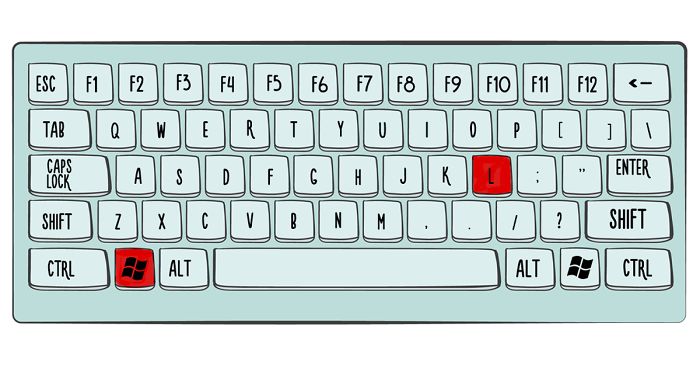
👍
ReplyDelete😊 thank you
Delete